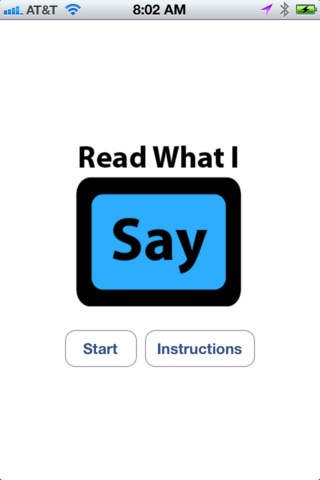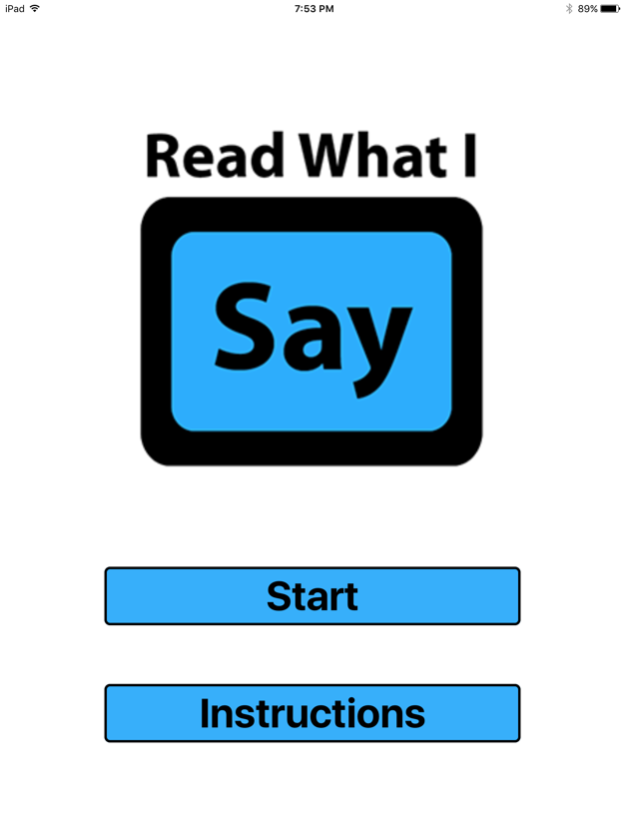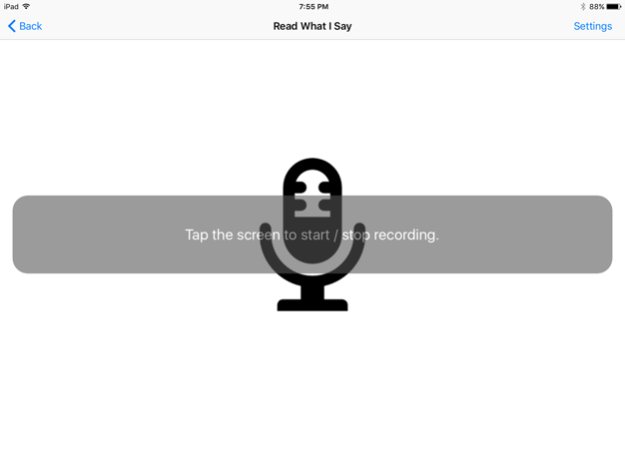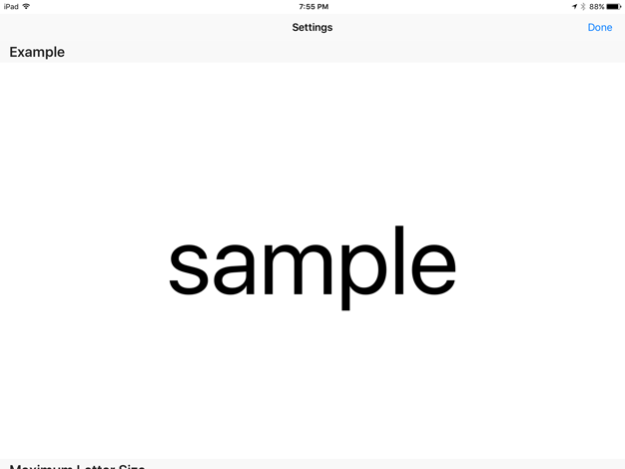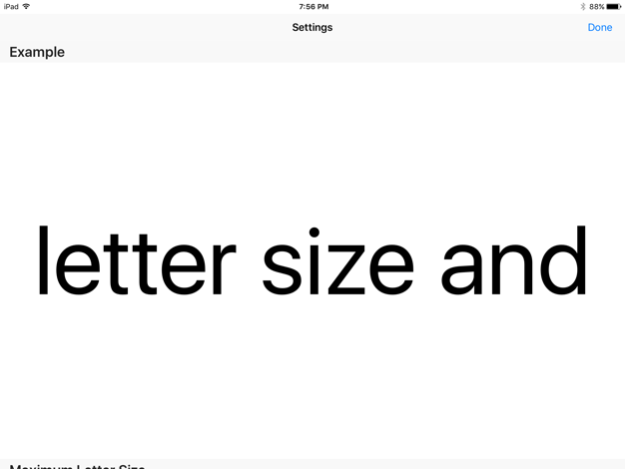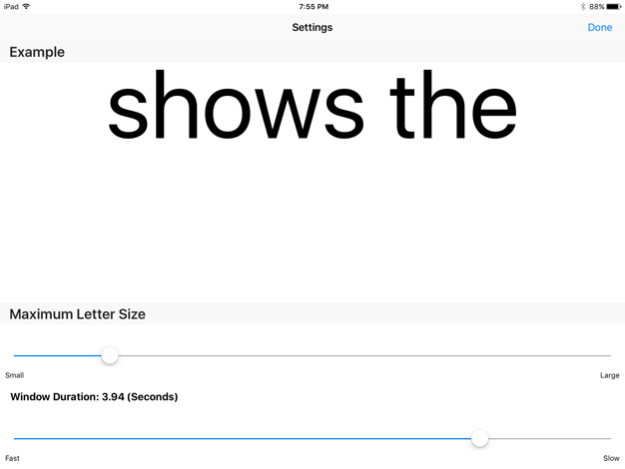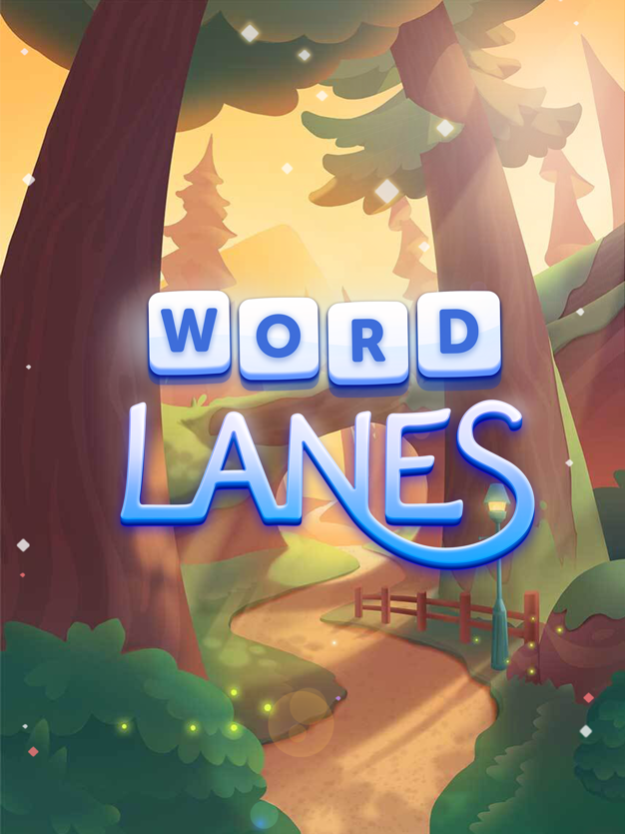Read What I Say 1.4
Continue to app
Free Version
Publisher Description
We apologize for the recent disruption of service due to a license expiration. Previous purchasers can delete their old version and download this new version free of charge and be back in action.
Read What I Say has two valuable applications.
Learning to Read
Very young children who hear speech and then see it written can learn to read naturally without direct instruction. The parent or caregiver simply dictates a short meaningful comment to the infant, toddler, or pre-school child, and the child then sees it written in big clear letters on the iPad or iPod.
Difficult Listening Conditions
This application makes it possible for all of us to understand a conversation by reading easily seen text on the iPad or iPod screen. The talker dictates a statement or question which is then written on the iPad or iPod. By seeing the talker and then reading the text, the listener will usually understand the message. You can find it as an app on the iPhone, iPad, or iPod.
How It Works
For best accuracy, the talker should talk clearly and with emphasis. The talker simply touches the screen just before and just after talking. The words will then appear on the iPad screen. Make sure the reader has a good view of the screen.
Optimizing the Settings
The Settings page allows the presentation of the words to be written in a size and at a pace preferred by you or your child. These settings are remembered until they are changed.
Why It Works: Learning to Read
When an appropriate form of written text is meaningfully associated with children’s experience early in life, reading will be learned inductively with ease and with no significant negative consequences. This application could empower your child to learn to read naturally without instruction. Simply dictate some of your remarks to your child so he or she can view them in written form. Given that the speech recognition cannot be perfectly accurate, display the output to yourself to determine if it is accurate before you dictate it again to show to your child.
Why It Works: Difficult Listening Conditions
This app serves as an aid in face to face communication. The text supplementing the user's degraded hearing should be sufficient for them to understand what was said. In this application, the user first sees the person talking and then sees the corresponding text so that both of these can be used together to help understand the message.
For a demonstration in difficult listening conditions and hints on how to use the application, view the youtube video
http://www.youtube.com/watch?v=P9w5wH8dLO0&feature=youtu.be
For support, go to
http://psyentificmind.com/apps/read-what-i-say-2
Dec 1, 2016
Version 1.4
This app has been updated by Apple to display the Apple Watch app icon.
- Fixed crash problem when speech recognition engine starts work.
- Rewritten by Swift 3.0
- "SiriKit" is introduced.
About Read What I Say
Read What I Say is a free app for iOS published in the Kids list of apps, part of Education.
The company that develops Read What I Say is Dominic Massaro. The latest version released by its developer is 1.4.
To install Read What I Say on your iOS device, just click the green Continue To App button above to start the installation process. The app is listed on our website since 2016-12-01 and was downloaded 1 times. We have already checked if the download link is safe, however for your own protection we recommend that you scan the downloaded app with your antivirus. Your antivirus may detect the Read What I Say as malware if the download link is broken.
How to install Read What I Say on your iOS device:
- Click on the Continue To App button on our website. This will redirect you to the App Store.
- Once the Read What I Say is shown in the iTunes listing of your iOS device, you can start its download and installation. Tap on the GET button to the right of the app to start downloading it.
- If you are not logged-in the iOS appstore app, you'll be prompted for your your Apple ID and/or password.
- After Read What I Say is downloaded, you'll see an INSTALL button to the right. Tap on it to start the actual installation of the iOS app.
- Once installation is finished you can tap on the OPEN button to start it. Its icon will also be added to your device home screen.